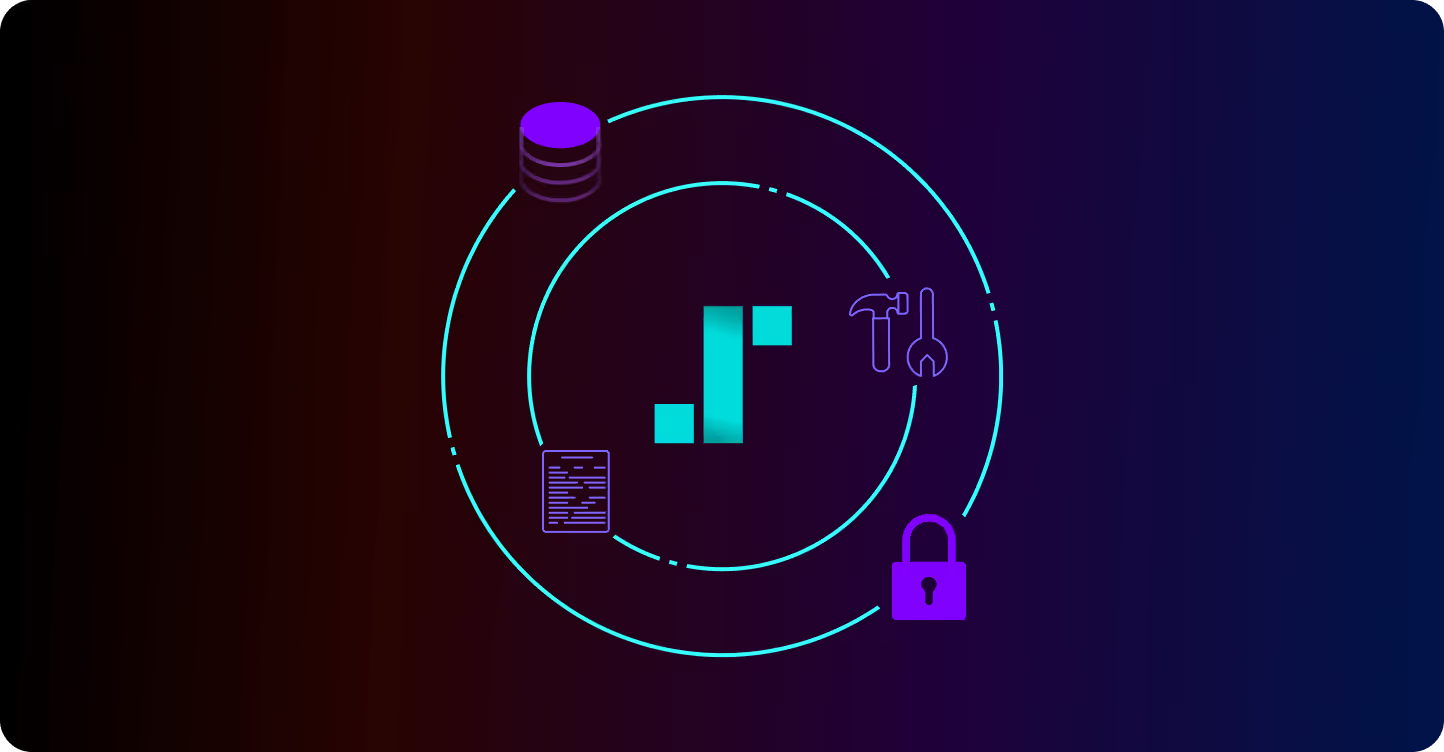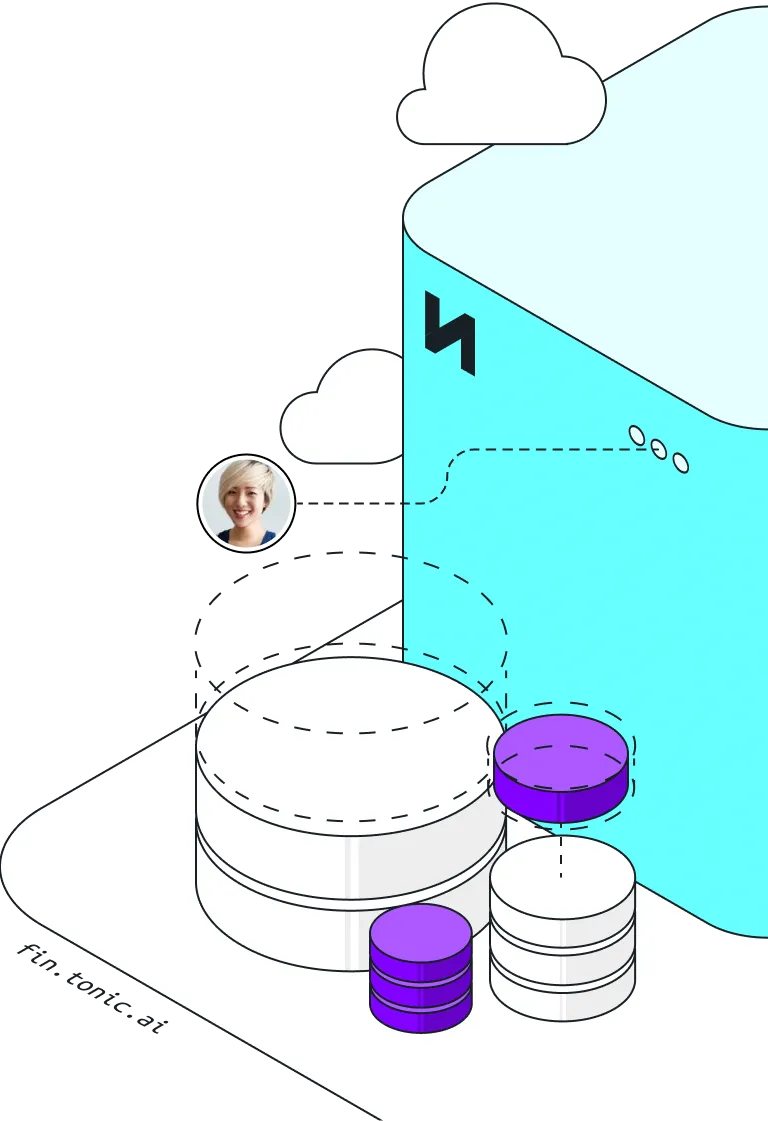Tonic Fabricate's primary function is to generate completely new synthesized data.
However, you might also want to incorporate some data that you already have. For example, if you use the synthesized data for testing, you might want to have specific values that you can rely on to be there for every test.
In Fabricate, you can use a CSV file to either:
- Create a new table
- Add to or replace the data in an existing table
Fabricate always preserves the data that you provide—it is unaffected by the Fabricate data generation process. Also note that Fabricate does not train on any data that you upload, and does not make any uploaded data available to any third-party LLM provider.
About this guide
In this guide, we'll explain how to use both of these options—importing data to a new table and attaching data to an existing table—to add your own data to a Fabricate database for use in development, testing, or AI model training.
For each case, we use the same scenario: we have an existing set of products that we want to include in a products table in our database, and we have a CSV file that contains the product information.
Creating a new table from existing data
Let's start with creating a new table.
One way to create a new table is to upload a CSV file that contains the table data.
Based on the file, Fabricate automatically creates and populates the columns.
To create a new database table from a CSV file:
- Navigate to the database to add the table to.
- In the database header, click Import Data.

- On the import panel, provide a name for the table.
- To search for and select the file, click Choose File.
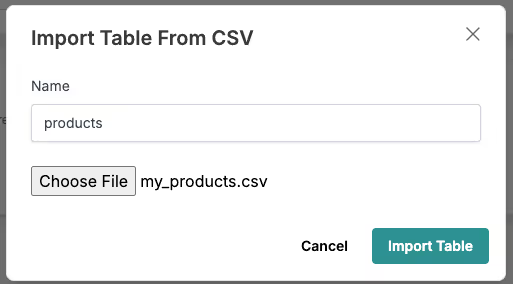
- Click Import Table.
Fabricate uses the file to define the table schema, and populates the table columns with the file data.
The table details indicate that the table was created from a file, and each column is marked as having come from an imported file.

You can now reference this table and use the table data in other tables in your Fabricate database. This allows you to further customize the database and to increase the realism of the synthetic data to fit your specific use cases.
Unblock product innovation with synthetic data generated from scratch and on demand.
Adding static data to an existing table
Now let's look at adding data from a CSV file to an existing table.
For an existing table, the columns are already defined. So before you attach new data, make sure that the CSV file contains the same columns.
When you add data to an existing table, you can either:
- Add the data from the file, but keep the existing data that’s already in the table. For example, you might want to add the specific records that you need for testing, but keep the rest of the generated rows to maintain the overall data size.
- Completely replace the data in the table. You use this option if you need to have complete control over the data.
For this guide, we're using a very simple CSV file named new_products.csv that contains product information.
id,sku,name,category,price
12345,Product1,Product 1,Product - Category 1,1.50
23456,Product2,Product 2,Product - Category 2,5.50
34567,Product3,Product 3,Product - Category 1,3.50
45678,Product4,Product 4,Product - Category 2,15.50
56789,Product5,Product 5,Product - Category 1,7.50Selecting the file that contains the data to add
To get started, in the table header, click Attach Data.

On the Attach Data panel, to search for and select the data file, click Choose File.
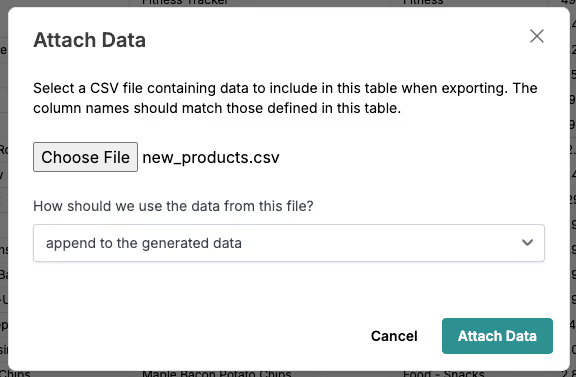
Appending the data to the existing table
After you select the file, you tell Fabricate what to do with the new data, then click Attach Data.
We'll start with the default option, which is to append the data to the existing table.
When you append data, Fabricate displays a message to indicate that the appended data will be included in exported data. It also provides an option to remove the appended data, in case you need to purge the data from the table for certain uses, such as sharing the dataset externally.
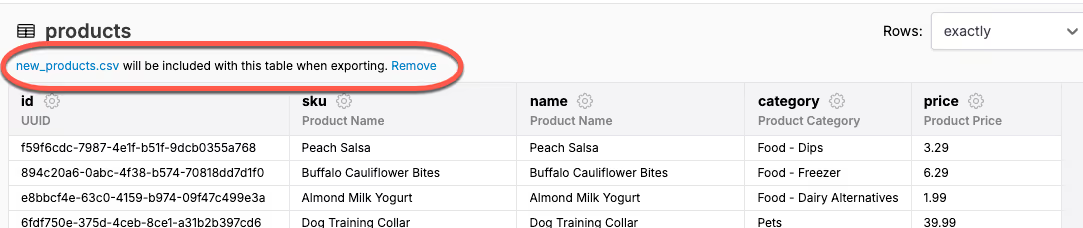
Replacing the data in the existing table
Next, we'll see what happens when you replace the existing data.
On the Attach Data panel, from the handling dropdown, select replace the existing data, then click Attach Data.
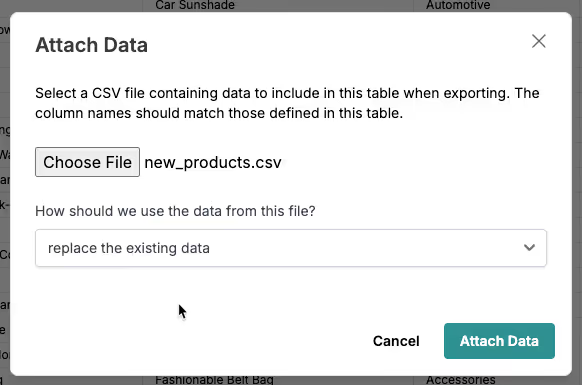
Because we replaced the existing data, the products table now only contains the records from the file. Fabricate also indicates that the records were imported from the file. And similar to when you create a new table from a file, the columns are all marked as coming from a source file.
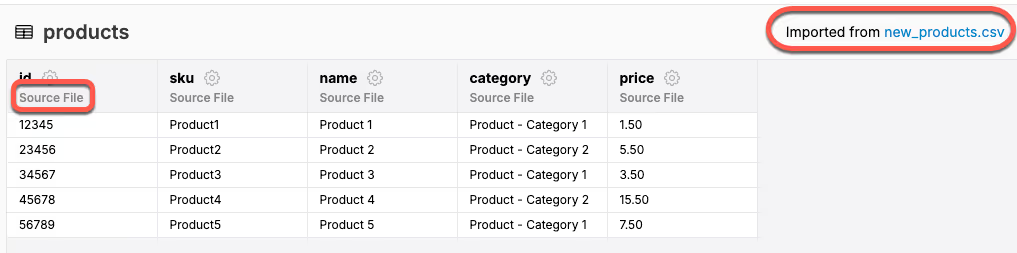
When you replace the table data, Fabricate also updates foreign keys in other tables. For example, in our database, the order products table includes a foreign key to the products table.
After we replace the products table with the contents of the file, the foreign key column now only refers to those product identifiers.
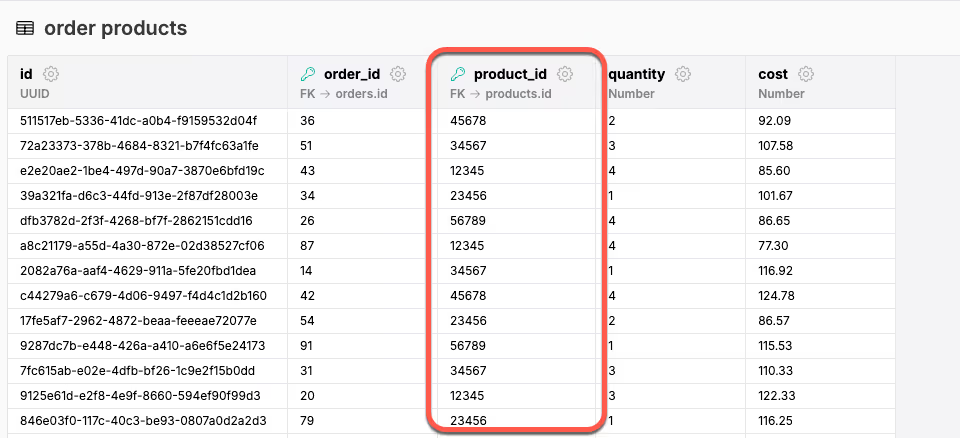
Recap
So to recap, you can include data from a CSV file in your Fabricate database to tailor the realism of your synthetic data to better align with existing production data.
Fabricate preserves the data during data generation and export. Fabricate also offers options to remove the data from the dataset or to exclude imported tables from the database export.
You can use the Import Data option to create a new table based on the file.
You can also use the Attach Data option to attach the data to an existing table. For this option, you can either append the data to the existing data, or completely replace the table data.
By enabling you to augment generated datasets with existing data or to reference existing data in configuring your generated data, Fabricate provides you with the flexibility and tools you need to generate high-fidelity synthetic data for developers. Get started for free or connect with our team to learn more about Tonic Fabricate today.
.svg)
.svg)