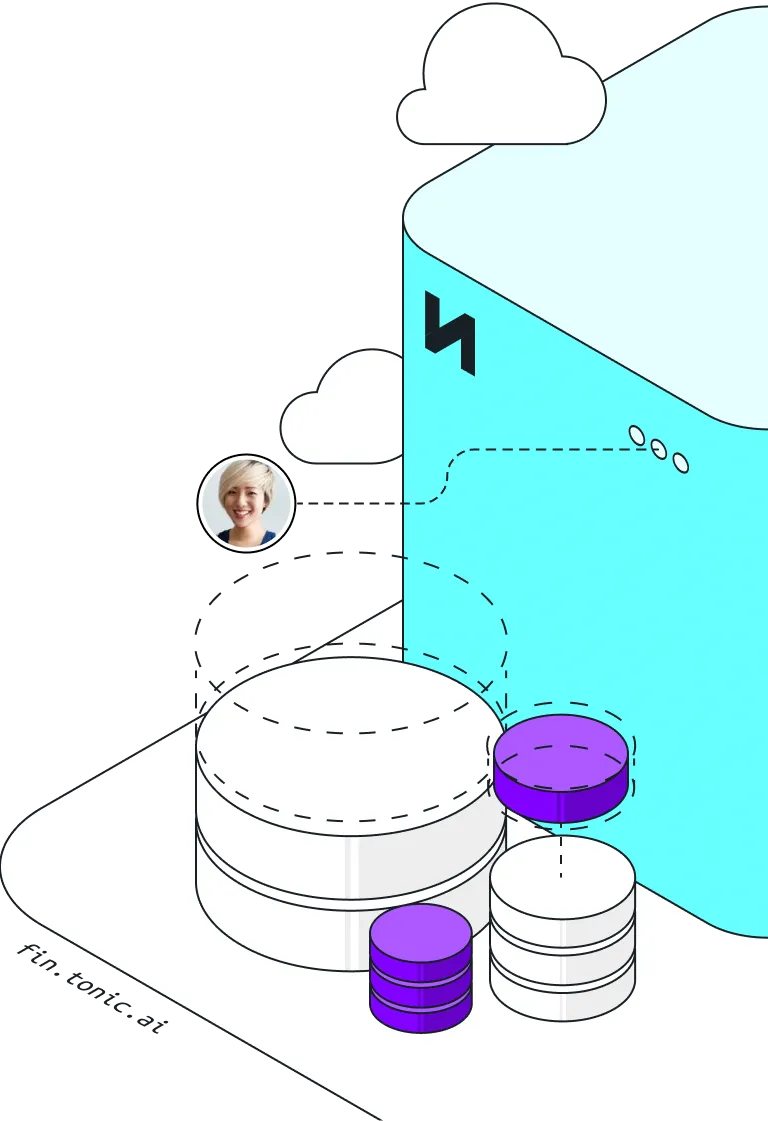Test data pipelines often break down because development teams solve for one problem at a time: they might prioritize data masking to meet compliance requirements or they might implement data subsetting to reduce dataset size and speed up testing. But when used independently, each of these techniques can create its own bottlenecks—either from oversized, masked clones or from unmasked, scoped-down subsets.
The real fix is combining the two. Masking protects sensitive data. Subsetting makes it manageable. Together they create fast, secure, production-like datasets that are built for speed and safety.
What is data subsetting?
Data subsetting is the process of extracting a representative slice of your production database for non-production use, typically for development, testing, or training environments. Instead of cloning your full dataset, which can be large, slow, and risk-prone, subsetting allows you to work with a smaller, more manageable dataset that still preserves the structure, relationships, and behaviors of the original system.
In test data pipelines, subsetting plays a key role in improving performance and resource efficiency. For example, you don’t need a 10TB production clone to verify login logic or debug a feature—rather, a well-structured subset lets you test faster, spin up environments more quickly, and reduce storage overhead.
Unlike data masking, which focuses on transforming sensitive values to protect privacy, data subsetting focuses on reducing scope—selecting only the data that’s relevant for your use case. The two techniques work best in tandem: subsetting narrows the dataset, and masking ensures what remains is safe to use.
Pros of data subsetting
Data subsetting improves speed, efficiency, and safety across development and testing workflows. It provides:
- Faster test cycles: Smaller datasets reduce runtime and improve feedback loops during CI/CD.
- Lower infrastructure costs: Targeted subsets minimize storage and compute needs across dev environments.
- Safer experimentation: Isolated data slices reduce the blast radius for tests that could corrupt or delete records required by other testers.
- Preserved realism: When subsetting retains referential integrity, tests remain accurate without needing full clones.
Cons of data subsetting
While powerful, subsetting isn’t always plug-and-play. It may introduce some tradeoffs and challenges that you’ll need to manage:
- Complex dependencies: Without the proper tooling, narrowing down the right slice of data in a way that doesn’t break table relationships and doesn’t create cyclic dependences can be difficult in large, relational databases.
- False confidence: Small or unrepresentative subsets may pass tests while missing edge cases found only in full production datasets.
- No built-in privacy: Subsetting alone doesn’t anonymize data; you still need masking or synthetic generation to protect sensitive information.
A robust solution that handles cyclic dependencies, enables you to incorporate edge cases, and pairs subsetting with masking mitigates these challenges.
Practical applications of data subsetting
Here’s a look at how subsetting is beneficial in several common scenarios:
1. Software development and testing
Smaller subsets make it easy to spin up isolated environments that mirror production behavior without the bulk of full clones. Developers can run targeted tests faster and in parallel.
2. Software debugging
Debugging complex issues becomes more manageable with focused datasets. You can pull only the rows and records relevant to the bug, reducing noise and speeding up root-cause analysis.
3. Data minimization
Subsetting helps enforce data minimization by including only the necessary data for the task at hand. This aligns with privacy best practices and avoids overexposing sensitive information.
4. Regulatory compliance (e.g. data localization)
In regions with strict data residency laws, subsetting can isolate records tied to specific countries or regions, helping you meet compliance requirements without overhauling your entire dataset.
Accelerate your release cycles and eliminate bugs in production with safe, high-fidelity data generation.
What is data masking?
Data masking is the process of transforming sensitive values in a dataset so they remain usable but no longer reveal real information. Masking is often used alongside subsetting: subset to reduce scope, mask to secure what’s left. Used together, they help eliminate both performance and compliance risks.
Pros of data masking
Data masking keeps sensitive data safe while preserving the structure and logic your applications depend on.
- Protects real customer data in non-prod environments
- Preserves format and relationships so apps and tests continue to work
- Supports compliance with regulations like GDPR, HIPAA, and CCPA
- Reduces breach risk by eliminating raw data exposure
Cons of data masking
Here are some key considerations to ensure data masking is effective in your environment:
- Takes time to configure across varied schemas and data types
- Can break functionality if key relationships aren’t preserved
- May limit realism in edge cases where masked values don’t behave like the original data
Optimizing test data pipelines
Test data pipelines often break down in three places: datasets are too large to move quickly, sensitive data isn’t properly protected, and environments are shared or inconsistent. These problems slow down development and introduce security risks.
Combining data subsetting, masking, and isolated data environments addresses all three issues. Subsetting trims the data to just what’s needed, masking secures the sensitive parts, and isolated environments give each test or developer a personal dataset for their use case. Used together, they give you fast, secure, production-like test data that keeps pipelines moving without compromise.
Data subsetting techniques
Effective subsetting starts with identifying the minimum viable data you need for a given test. That could mean pulling only active users, recent transactions, or specific business segments. But it’s not just about filters—you also need to preserve referential integrity across related tables.
Common data subsetting techniques include:
- Range-based subsetting: Select data within specific date ranges or ID intervals.
- Criteria-based subsetting: Filter based on defined rules like geography, user role, or account type.
- Dependency-aware subsetting: Include related records across tables to preserve relational logic.
Done right, subsetting creates lean, high-fidelity datasets for targeted testing.
Tonic Structural includes a patented subsetter that automatically traverses your database to identify the right tables and rows to include in your subset, based on a simple WHERE clause or a percentage. Structural’s subsetter works in tandem with the platform’s data masking and isolated database capabilities to deliver targeted, isolated datasets as often as your developers need them.
Data masking techniques
Once you’ve trimmed the dataset, masking protects what’s left. Different types of data call for different masking methods.
- Shuffling: Reorders values within a column to break linkages while maintaining value types and ratios.
- Scrambling: Jumbles characters to obscure meaning but preserve format.
- Statistical replacement: Swaps values with synthetic data that matches original distributions.
- Format-preserving encryption: Encrypts values while keeping them structurally valid.
Each technique helps balance privacy with usability.
Provisioning isolated databases
Testing gets messy when everyone shares the same data environment. Isolated databases fix that.
Output-to-repos, a feature built into Tonic Structural, streamlines the creation of isolated datasets, so every test starts clean and collision-free. It’s one of the easiest ways to speed up testing without cutting corners.
Boosting productivity while protecting sensitive data
Masking, subsetting, and isolated databases solve compliance concerns while clearing real bottlenecks in your test data pipeline. Tonic Structural brings all three together so you can move faster without putting real data at risk.
Book a demo to see how it works in your environment.
.svg)
.svg)